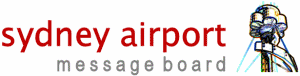
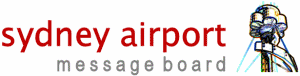 |
Setting up Planefinder for First time
|
Setting up Flightradar24 for First time
|
Getting my Statistics
Once your are submitting these are the sites you can visit to view your statistics: https://flightaware.com/ (click on My ADSB) https://planefinder.net/sharing/account https://www.flightradar24.com/account/data-sharing Connecting to my Devices Great thing about Resin is that even when you're not at home, you can still connect to the terminal of your devices, reboot them even turn on a flashing LED so that you know which device is which. However when you are on the same network, the following work (example used 10.0.1.82 - just replace with your device's IP instead. Flightaware - http://10.0.1.82:8080/dump1090-fa/ Planefinder - http://10.0.1.84:30053/ Flightradar24 - http://10.0.1.82:8754/ |
How do I update my software?
How do I update my OS?
There is nothing further required. All variables can remain untouched. Resin will ensure that everything is pristine, unbroken. You could even delete non OS files, re-run the above commands and everything will be back to perfect. |
What if everything is broken?
Ensure the following
|
Adding a new Device?
|
| All times are GMT +10. The time now is 10:07 AM. |
Powered by vBulletin® Version 3.8.11
Copyright ©2000 - 2024, vBulletin Solutions Inc.
Copyright © Sydney Airport Message Board 1997-2022